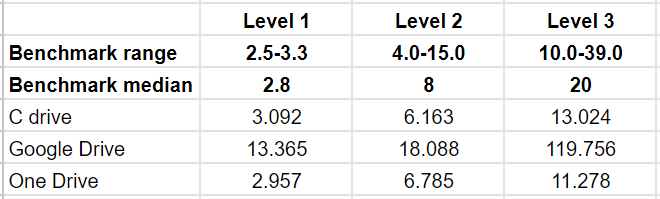ArcGIS Pro is a desktop application intended for use on your computers hard drive. Sure, it seamlessly integrates with hosted database and cloud data stores optimised for that purpose, but by default, it operates from a local geodatabase consuming local computer resources.
But increasingly, businesses and individuals are adopting cloud storage services to integrate and backup their data. Popular versions of these include Microsoft OneDrive, Google Drive and Dropbox. There is an obvious temptation to operate ArcGIS Pro in a directory where these services backup the data. That way your spatial files are backed up to the cloud and able to be utilised by your team. But is this the best way to go about it?
ArcGIS Pro and cloud storage services
The short answer is no. Esri does not support operating ArcGIS Pro in a cloud storage environment. But people are still going to do it, aren’t they? Perhaps you’re one of those people which is why you’re reading this article. Besides, there are obvious benefits in having small GIS projects in a cloud storage service. For example, perhaps GIS is just one part of a large project, like a land contamination study. While it is handy to have a more robust GIS data store, if all you need is a quick map export for a report, why not have the ArcGIS Pro project saved alongside the other project data like the report, analysis tables, etc.?
The problems with operating ArcGIS Pro in a cloud storage service
The primary challenges associated with cloud storage typically revolve around:
Concurrent Editing: Files normally accessed or edited one at a time can undergo simultaneous modifications by multiple users. This can lead to changes in filenames for one user while being shared with another, and edits from various users may synchronize to related files concurrently, potentially resulting in data loss or inconsistencies.
Unexpected Alterations: Files intended to be locked or temporarily immutable can be modified despite expectations.
Fragmented Storage: Files, such as those within a geodatabase, may not all be locally available as they might be split between cloud and local storage. This fragmentation can lead to slow performance or procedure failures while waiting for the complete set of files to be assembled locally.
Autonomous Syncing: The cloud storage service might initiate the syncing of modified local files to the cloud on its own schedule, thereby obstructing ArcGIS Pro from writing to the file when anticipated.
There are two major outcomes associated with these challenges. The first is that you risk overwriting each others work or causing a corruption. So if you are going to operate in a cloud storage service, you need tight protocols on who can edit data and when. The second is performance issues. As the files of a geodatabase are continually changing, you will hit performance limitations as the services are trying to synchronise the files.
Lets assume you have tight protocols on editing, and you aren’t going to create version issues or corruption. What about performance?
ArcGIS Pro performance in cloud storage services
In 2021, Esri released the Performance Assessment Tool (PAT) which is a set of tests that assesses a computer’s ability to run key ArcGIS Pro workflows.
It includes three levels of tests:
Level 1: Concise test of map rendering and geoprocessing analysis.
Level 2: More in-depth test of 3D rendering, editing, projection and geoprocessing tasks.
Level 3: Set of geoprocessing and 3D visibility tests for more thoroughly exercising CPU/GPU.
We ran the PAT under three scenarios:
On our devices C drive,
In Google Drive (in a C drive directory, made ‘available offline’ with syncing paused), and
In OneDrive (with ‘always keep on this device’ turned on).
We won’t get in to the weeds of computer specs or internet connection speeds, other than to say all 3 tests were done under the same conditions, on the same machine.
Here are the results:
All values are in minutes
As you can see, OneDrive is consistent with the results of operating from the computers C drive. However, Google Drive suffers a significant performance limitation, despite the data being made available offline and syncing being paused. In fact, for level 3 tests, Google Drives result appeared roughly 10 times worse than OneDrive.
Although Esri does not support the use of these services, they do tend to gravitate towards OneDrive as a file sharing solution which is consistent with our results.
We are not aware of the fundamental differences in the way these services operate, so can not explain why this is the case, but it is clear that if you want to work with ArcGIS Pro in a backed up environment (which Esri does not support), OneDrive is your best bet, offering performance equivalent to operating from your C drive.
Check out our geospatial consulting page for more info on how we can help you with your GIS workflows!